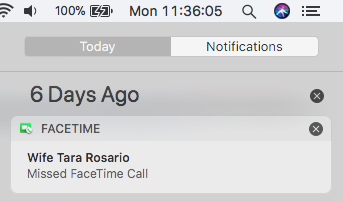Presenting Tip: Do Not Disturb
One big n00b mistake is to leave notifications on during a presentation. Nothing worse that having that embarrassing “Did you get that rash looked at yet?” from Mom, or “Gosh, these guys are clueless” from a co-worker, during your presentation.

This can be easily avoided by using OSX’s “Do Not Disturb” mode. Sorry, Windows folks, no clue what to do for you… but I’m sure there is someone else who’s covered this.
The Long Way:
- Click the Notifications Icon in the upper-right of the monitor (3 dots and 3 varied lines)
- Drag Down or Scroll Up to access the additional menu
- Click on Do Not Disturb
- Close

Ok, so that isn’t so “long”, only just relative to the “Short” way, but there is a huge potential for data/privacy leakage when expanding that menu as it could show other messages, emails, calendar events, and maybe even contents. Wouldn’t it just be ‘grand’ if your next appointment with the competitor of your current meeting is showing? And whats worse, what if you are currently recording the screen as a follow-up item to share.
The Short Way:
- Hold the Option key and left click the icon
- DONE

This way there is no data ever displayed. You can repeat to turn notifications back on. Easy Peezy.